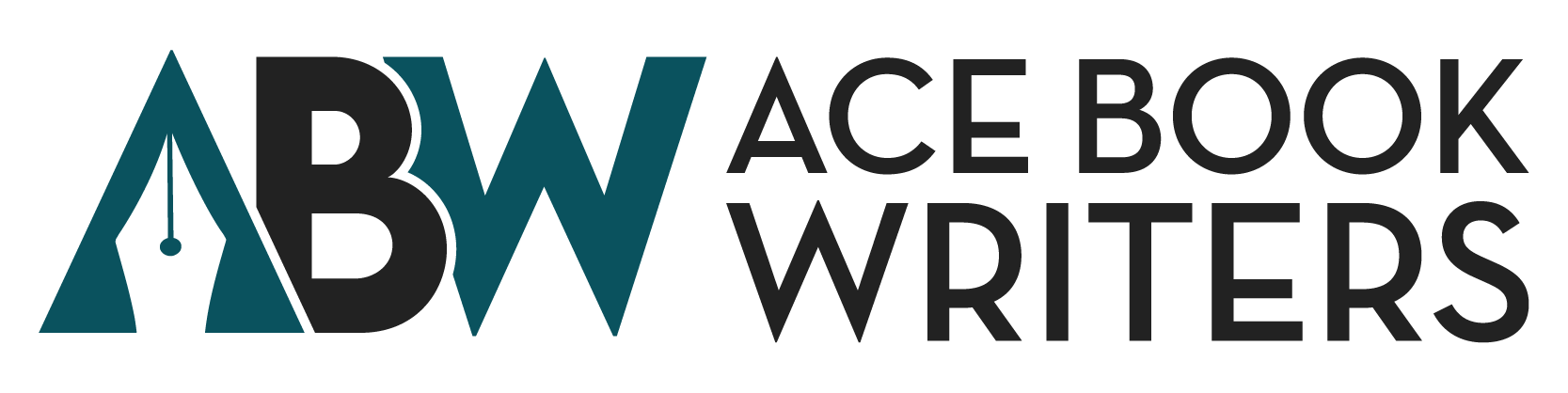Epub is one of the most widely used and adopted eBook file formats developed by the International Digital Publishing Forum and if you are an avid reader like me and enjoy reading books on Kindle, you might be wondering, does Kindle support epub files? Kindle devices are very popular among readers who prefer digital files rather than paperback books as they provide a smooth reading experience, but the problem is that they mainly support books in MOBI and AZW formats.
This will surely make you wonder how to read EPUB on Kindle, a popular ebook format, on your Kindle devices. Thankfully, there are several ways to convert EPUB to Kindle, ensuring an enjoyable reading experience.
Table of Contents
ToggleHow to send an epub to Kindle using Email
There was a time when Amazon was completely against using Epub files on Kindle, but now times have changed. Now Amazon is even recommending using epub files on Kindle. “We recommend using EPUB format for publishing new books and updating previously published titles,” stated Amazon in November 2020. Since then it has become easier for us readers to use Epub files on Kindle.
Before you send epub on Kindle, you need to first convert the file into a Kindle readable format like MOBI and the easiest way to send the epub file to Kindle is by emailing it directly to your device. Here's how to send epub on Kindle:
1. Get Your Kindle Email Address
All the Kindle devices are assigned an email address. This address is specific to your device only and allows you to send documents directly to it using the Send to Kindle Service. But first, you need to find it and authorize your personal email address.
- First, go to your Amazon account.
- Look for Kindle settings, click on Account and Lists, and select Content and Device.
- Select the tab for Devices and find your device in it.
- You will see an email address written there ending with @kindle.com.
- Save the address for later use.
Immediate
Assistance?
Do you need professional assistance and need to communicate with our experts? Just give us a call, and our specialists will cater to you immediately.
Get ready to become a Bestseller
"*" indicates required fields
2. Use your email or compose a new Email address
If you have an email address that you can use for Kindle authorization, then you can use that but if you need a new one, then you need to create it and address it to your Kindle's email address. You can use any email service you prefer for that, such as Gmail, Outlook, or Yahoo Mail.
3. Authorize your Email
To authorize your email, you need to do this:
- Go to Content and Devices and select the preferences tab.
- Now look for Personal Document Settings.
- Go to the Approved Personal Document E-mail List section and find the link with “Add a new approved e-mail address” written.
- Now add your email address here.
4. Attach the EPUB File
- Compose a new email from any email service (Gmail, Hotmail, etc).
- Now attach the EPUB file to the email.
- You need to make sure that the file size is within the limits set by Amazon.
- If the file is too large, you may need to compress it or use a different method.
5. Email Epub to Kindle
- Send the email with the attached epub file to the Kindle email address you saved earlier.
- Amazon's servers will automatically process the attached EPUB file.
- The file will be converted to a compatible format, such as MOBI or AZW, and then delivered wirelessly to your Kindle.
That's it you just learned how to send epub to Kindle! Once the conversion is complete, the book will appear in your Kindle's library. You can now enjoy reading it!
How to Add ePub to Kindle using Calibre
If you want to add EPUB to Kindle, you'll need to convert them to a compatible format. One of the most popular tools for this job is by using Calibre. Follow the steps below to learn how to use Calibre to convert and transfer EPUB books to your Kindle:
1. Download and Install Calibre
- The first step is to download Calibre from the official website and install it on your computer.
- Make sure you download the correct Calibre app for the device you are using like Windows or macOS, or Android.
2. Add EPUB Books to Calibre Library
- Once Calibre is installed, launch it and try to find the library section in Calibre.
- Now add your EPUB books to the library.
3. Convert EPUB to MOBI
- Select the EPUB book you want to convert
- Now right-click on it, and choose the option "Convert books."
4. Choose Output Format
- A window will pop up asking for an output format
- Select "MOBI output format" or any other Kindle-supported formats from the list.
- Then adjust any desired settings according to your requirements.
5. Convert and Transfer
- Click "OK" to start the conversion process.
- Once completed, connect your Kindle to your computer and transfer the converted MOBI file to the "Documents" folder.
And you are done! You now have your favorite ebook on Kindle Upload Epub easily by this method!
How to put epub on Kindle using the Kindle App
Amazon also came up with a solution of its own to help readers enjoy Ebooks on Kindle by using the Kindle App. This Kindle App has a built-in Send to Kindle feature that can work on Android, iPhone, and iPad. Follow the steps below to do this:
- To use this method you need to first download the epub file that you want to read onto your device.
- Now on your device, find Files and look for the downloaded file.
- Open the share menu and select Kindle App.
- Now select your eReader from the list and tap Send.
- Make sure to turn off Save in Kindle Library if you are using an iPhone or iPad.
Using send to kindle epub files are easily accessible for all readers.
How to read Epub on Kindle
Can I read Epub on Kindle after converting? If this question is bothering you, then worry not. It's very easy once you've successfully transferred the converted EPUB book to your Kindle, reading it is as simple as reading any other book on your device. Simply navigate to the "Books" section of your Kindle and select the converted MOBI file. Your Kindle will automatically recognize the format and open the book.
You can then adjust the font size, brightness, and other reading settings to your preference. Now you can also read epub on Kindle while using Kindle's built-in features like bookmarks, highlights, and notes to enhance your reading experience.
How to download epub to Kindle
Kindle devices don't allow you to directly download EPUB books from the internet. But, you can download EPUB books to your computer first and then convert them into the Kindle-supported format. So now you can easily upload epub to Kindle using the methods described above.
Where can you download Epub files?
You can download EPUB books from various sources, such as online libraries, and ebook retailers, or by converting PDF documents into EPUB format. Once you've downloaded the EPUB file to your computer, you can use software like Calibre to convert it to a Kindle-compatible format and then transfer it to your device.
If you are an author and want your readers to enjoy your book effortlessly, you can try using Ace Book Writers to publish your book in a Kindle-supported format.
How to transfer epub to Kindle using a USB cable
While Kindle devices don't have direct access to download EPUB books from the internet, you can still enjoy reading them on your Kindle by following a few simple steps. Here's how:
Transfer Epub to Kindle using USB Cable
- Sending epub to Kindle using USB is very easy. You need to first connect your Kindle to your computer using a USB cable.
- Your Kindle will appear as a removable drive.
- Copy the converted EPUB files to your Kindle's "Documents" folder.
- Now use the email method and send the EPUB file to your Kindle's email address.
- Follow the steps mentioned in the above method and don't waste time to start your favorite book on Kindle.
How to open Epub on Kindle
Once you've transferred the converted EPUB book to your Kindle, you can open it directly from the "Books" section of your device. Kindle will automatically recognize the MOBI format and allow you to read the book.
Now you can easily use Kindle features to adjust your ebook according to your preferences and enhance your reading experience. It is important to note that if your favorite ebook is not formatted in a proper Kindle formatting way, it will not work even after converting the file, so always use epub files that are formatted properly by professional companies like Ace Book Writers.
How to get epub on Kindle-supported format
If you are looking for a way to increase your book reach by formatting your next bestseller in a kindle supported format but don't have the time to get into the complications of formatting your book then choose a renowned book formatting company like Ace Book Writers to format your book into an easily readable kindle supported format to enhance your global reach and increase your books readability.
Can Kindle read to you?
Want to know another exciting feature of reading books on Kindle? There is a feature on Kindle called Text to Speech which enables you to let Kindle read to you and you can enjoy your book while keeping your eyes closed like a nap time story. All you need to do is:
- Open the Menu option on the Kindle home screen.
- Tap three vertical dots (...) and select settings.
- Under accessibility find the TTS (text-to-speech) option.
- Now select VoiceView Screen Reader or Text-to-Speech feature, based on your Kindle model, and enjoy listening to your book at any time.
Wrapping up
Even though Epub Kindle is a match made in heaven, we still have to connect them by using the methods mentioned in this article. If you are a passionate reader but enjoy digital files on Kindle more than paperback, then use any of the tips in this article and enjoy your favorite epub books on Kindle.
Frequently Asked Questions
To buy books on Kindle, you need to have a Kindle account. If you don't have one, you can sign up on Kindle using your email address. Now go to the Kindle Store on your device and search for your favorite book. Once you find your desired book, select it and click on Buy Now or Add to Cart to purchase it later.
You can buy Kindle books on the iPhone by downloading the Kindle App from the Apple App Store. Sign in to your Amazon account select your book from the list of books and click on Buy Now or Add to Cart option.
There are several ways to get books on your Kindle:
Following are different ways for you to get books on Kindle:
- You can buy books directly on your Kindle or through the Amazon website or app.
- If you have a Kindle Unlimited subscription, you can borrow books from a vast library of titles.
- You can transfer books to your Kindle using a USB cable or by emailing them to your Kindle's email address. Just make sure the books are in a compatible format like MOBI or AZW.
Once you've purchased a book, it will automatically sync to your Kindle device. To download a specific book:
On your Kindle Device:
- Go to the Books section on your Kindle.
- Find the book you want to download.
- Tap the download icon next to the book's title.
Using the Kindle App:
- Open the Kindle app.
- Find the book in your library.
- Tap the download icon to start the download process.
Request a Free Quote
Call To Action
"*" indicates required fields